This blog will describe how to construct a test plan in Azure DevOps, and how users may create test suites and test cases within that plan.
The distinctions between a test plan, a test suite, and a test case are the following:
- Test Plan: The test suites are listed in the test plan.
- Test Suite: Under the test plan, test suites are generated. A number of test suites may be included in each test plan. Each test suite may contain several test cases.
Let’s review the different types of test suites:
- Requirement-Based Suite: This is a tool for grouping test scenarios. Each test case contributed to a requirement-based test suite is automatically linked to the backlog item.
- Query-Based Suite: Test cases are added to a suite based on a query in this form of the test suite. A user can create a specific query matching something and add all the test cases listed by the query to the test suite.
- Static Based Suite: A user can develop a collection of identified scenarios in this sort of suite. The Static Test Suite allows you to test several scenarios in a single session.
Now that we know the different types of test suits, let’s go over what a test case is. A test case describes steps to be performed, input data, and an expected result based on user requirements.
Steps to creating a test plan
First, go to the DevOps site and log in. Then, as indicated in the illustration, click on “test plans.”

Click on “New Test Plan.”
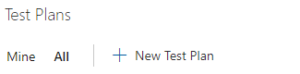
Then, enter the test plan name and select the area path and iteration. Click on the “create” button.
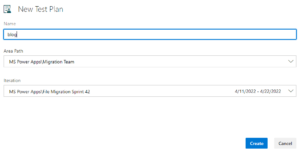
Once the test plan is created, it will appear under the “All” tab.

Now let’s go through the steps of creating a test suite.
Steps to creating a test suite
First, select the test plan for which you want to create test suites.

Click on the three dots and select the type of suite that you want to create.
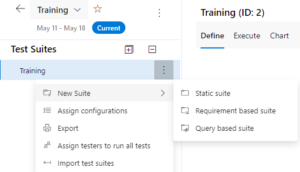
Choose the “Static Suite.” Then, name the suite.
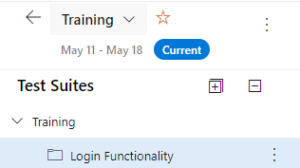
Create test cases based on the test suite (scenario) by clicking on “New Test Case.”

A new page will appear. Give the title of the test case.
Then, write the test steps and the expected result and assign the test case to the tester.
Attach the screenshot with the attachment setting in the top right of the image below.
Click on the “save and close” button.
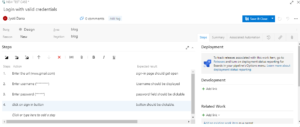
The below image shows that the test case is created with “Test Case Id = 4.”
A user can create another test case by clicking on “New Test Case.”
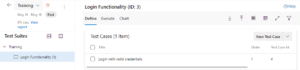
The concept of shared steps
Sets of the steps that are common for other test cases can be selected and combined as a single step, and the respected step can be imported to the other test cases.
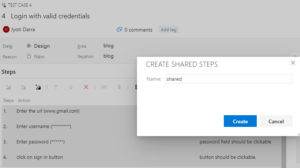
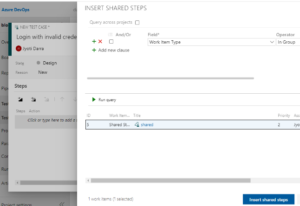
Test Case Execution
To execute a particular test case, select the test case under the execute tab and click “run” for web/desktop application.
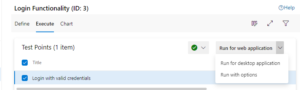
After the new page appears, check each step and mark it as passed or failed. If the step is failing, the user can add a comment if required.
Click on the “save and close” button. To log a bug, click on “Create Issue.” A new page will open, and you’ll give the bug a title. Assign the bug and attach the screenshot by clicking on attach icon. Finally, click on the “save and close” button.
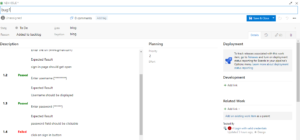
Generating Reports
To generate a report, you’ll want to click on “Runs” under “test plan.”
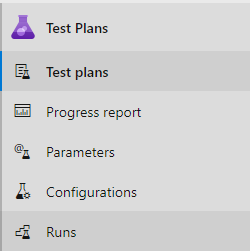
Click on the test case for which reports need to be generated.

It will give the summary of the result as well as the reports that are generated based on the outcome and priority.
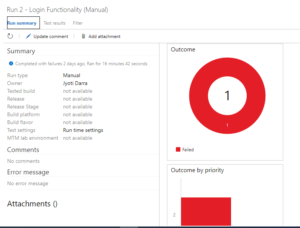
Select the “test result” tab and click on the test case.
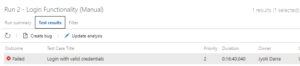
The user will be given information about all of the test steps that were successfully or unsuccessfully executed.
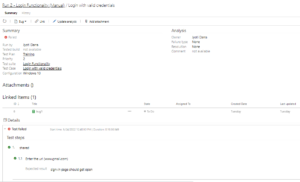
In Summary
By following the steps above, the user can execute the test cases successfully and analyze the generated reports which will help the user for validating test cases in the future.
For more information, please contact our commerce experts today.

Excellent blog. Content is very informative.
Thanks Manjusha…