A helpful but often overlooked feature in Teams is the ability to take meeting notes. Meeting notes in Teams gives you an easy place to capture and share notes before, during, and after a Teams meeting. In this blog post, I’ll give you a quick rundown on how you can start utilizing meeting notes in your organization! With that being said, start taking some notes 😉
There are three different ways you can utilize meeting notes in Teams: before the meeting, during the meeting, and after the meeting. However, before we get to that, let’s talk about some of the limitations of meeting notes. You should keep these things in mind when using meeting notes in Teams:
- Only people in the same org as the meeting organizer will be able to start or access meeting notes.
- Meeting notes aren’t available in meetings with more than 20 people.
- Only people who are invited to a meeting before notes are created will have access to them. People invited later won’t have access.
Great, now that we’ve gotten that out of the way, let’s break down each of these scenarios.
Before the meeting
To take notes before a meeting all you’ll need to do is:
- Go to your Calendar icon in your Teams client
- Select the meeting that you want to add notes to
- You should see the Meeting Notes tab, select that tab
- Select Take notes.
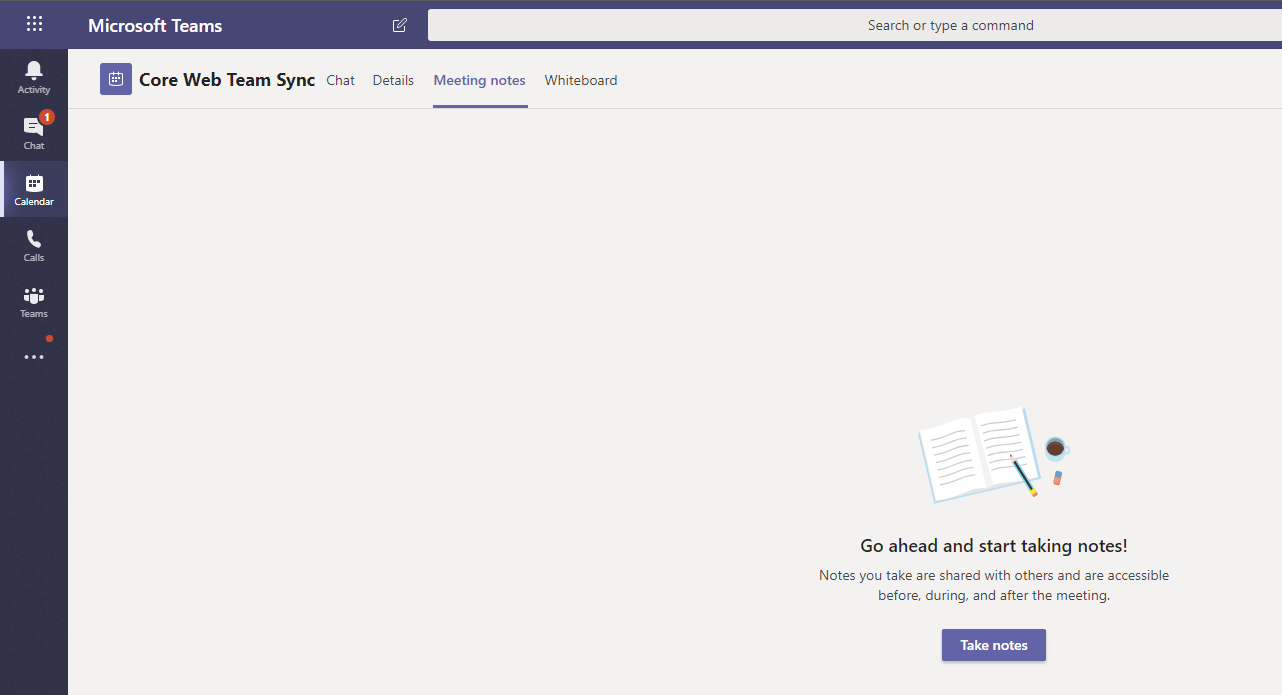
There are a few caveats that should be mentioned when it comes to pre-meeting notes. Those are as follows:
- There must be at least one attendee added to the meeting invite for the tab to become available.
- Pre-meeting notes are currently only available for meetings that don’t take place in a channel.
During the meeting
Let’s say you’ve already spun up a meeting and you’re looking to take some notes. This is likely the scenario you’ll find yourself in most often. To take notes during a meeting you’ll need to do the following:
- In the meeting go to the More options ellipses (…)
- Select Show meeting notes
- If you haven’t taken any notes yet, select Take notes
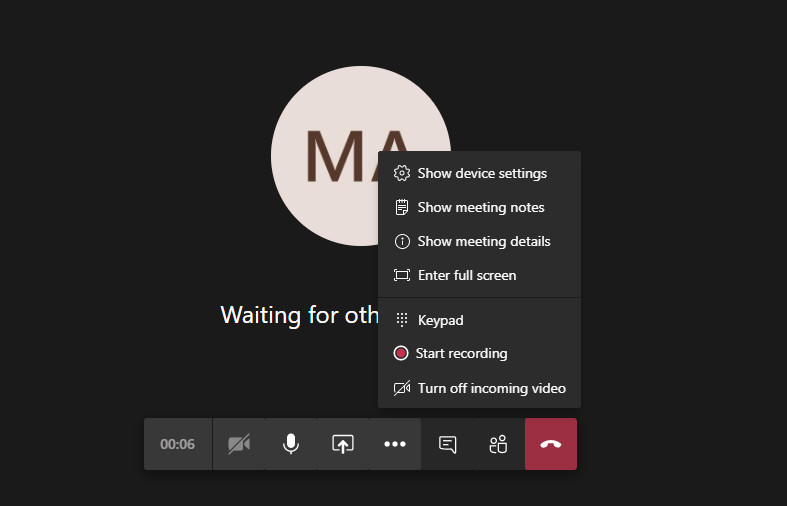
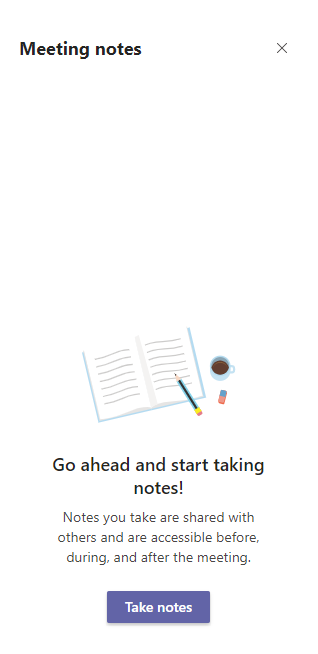
Whoever is the first person to add a note in that meeting will have a post generated on their behalf indicating notes have been created for that meeting.
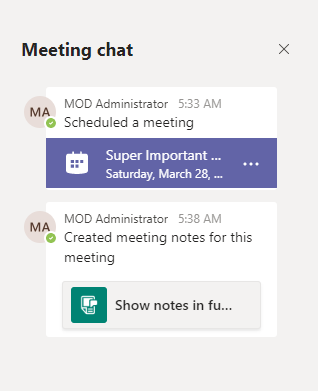
If the meeting that was scheduled is recurring you’ll notice that the notes persist from meeting to meeting. Each recurring meeting will become a new section in the meeting notes. Pretty nifty right!?
After the meeting
Last but not least, we have after the meeting. Let’s say you are done with the meeting but you’re trying to remember something covered from the meeting. No need to worry, you took notes on it (or let’s hope so)! If you want to access notes from a channel meeting, you’ll need to do the following:
- Go to the channel where the meeting occurred
- Find the respective meeting
- You’ll notice there is a post created when someone creates meeting notes for the meeting. Select Show notes in fullscreen.
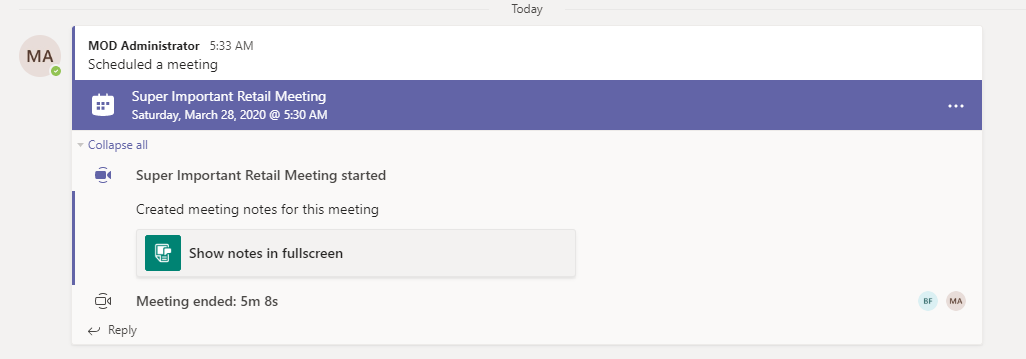
What if you didn’t hold your meeting in a channel? No need to worry, you can access notes from a private meeting by doing the following:
- Go to the Chat icon in your Teams client
- Find the meeting chat in your chat list
- Select Show notes in full screen
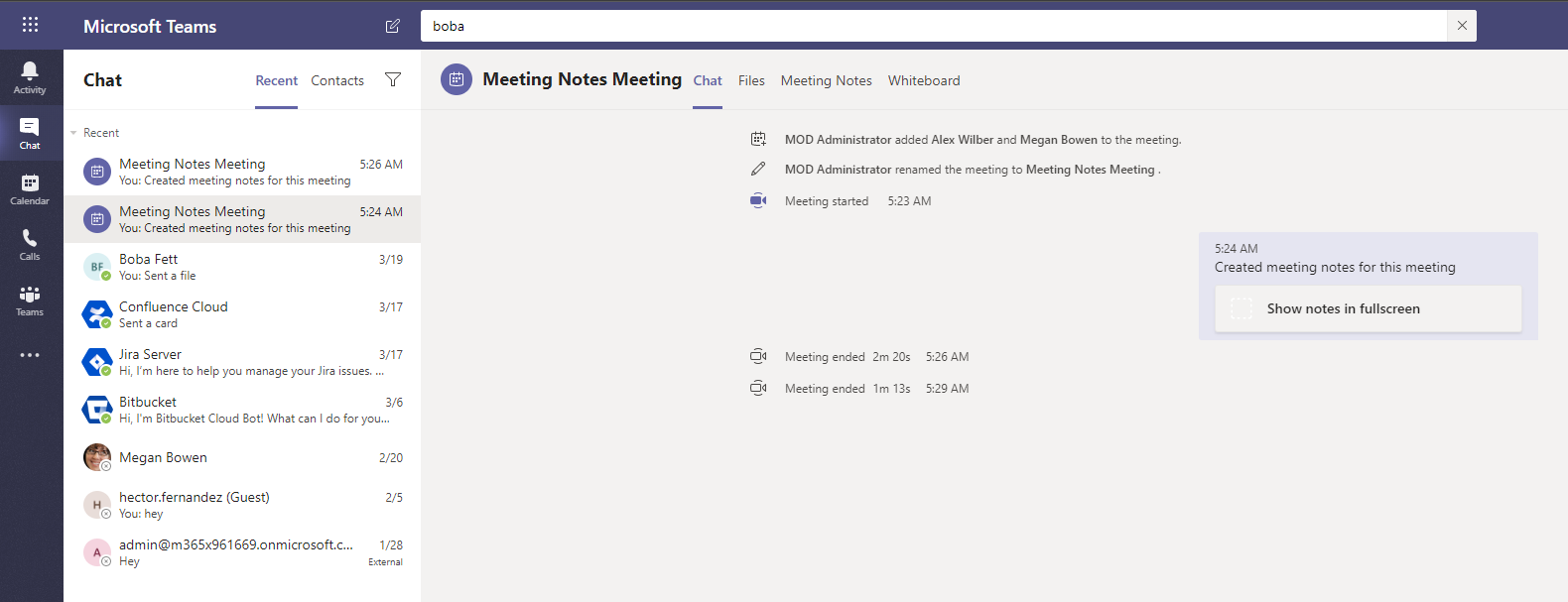
The meeting notes will then open in a Wiki tab that you can read or add to. Just as you would expect with any other Wiki tab you’ll have full capabilities to edit or format the tab as you see fit.
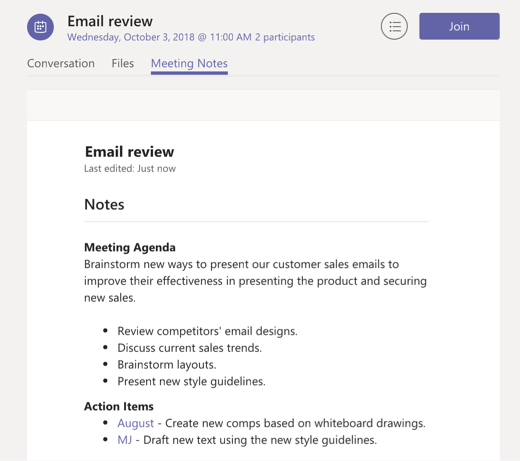
Well, this covers all the different ways you can take notes in Teams! I hope you have found this helpful and hope you were taking notes 😉 You can check out some of my other blogs here. I encourage you to check back regularly for the latest and greatest news and helpful tidbits on Microsoft Teams!
READY TO GROW YOUR MICROSOFT CAREER?
At Perficient, we continually look for ways to champion and challenge our talented workforce with interesting projects for high-profile clients, encourage personal and professional growth through training and mentoring, and celebrate our people-oriented culture and the innovative ways they serve Perficient and the community.
Learn more about what it’s like to work at Perficient at our Careers page.
Go inside Life at Perficient and connect with us on LinkedIn, YouTube, Twitter, and Instagram.


Nice summary. However I’m trying to determine if multiple people can take notes in a given meeting at the same time. If you and I are in the same meeting and we both choose Take Notes, are our respective notes all recorded and shared?
Hi Thomas,
Yes if you are both in the same meeting you will both be contributing to the same meeting notes section. Microsoft recently announced some upcoming changes to Notes: https://www.microsoft.com/en-us/microsoft-365/roadmap?filters=&filters=&searchterms=67142